How to encrypt a PDF document in PHP
If your business uses Portable Document Format to send private and sensitive data like bank documents, you might need to use password protection. In this article you’ll see how to encrypt PDFs with tools available for PHP.
Types of encryption
To protect document contents, an encryption algorithm has to be used. PDF supports symmetric ciphers which use a password specified by the document creator to build an encryption key. The person who receives the document has to enter that password in order to decrypt the document.
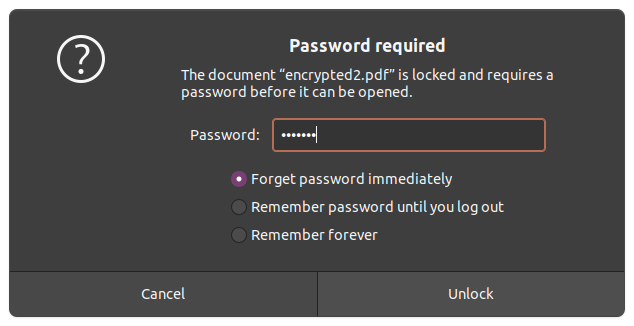
We have two algorithms to choose from, with different key lengths. The longer the encryption key used, the harder it is to crack the code:
- RC4. The first algorithm supported by PDF. Unfortunately it is perceived as insecure because multiple vulnerabilities were discovered. Still, it’s the only algorithm implemented by most free PDF generators. Available key lengths are 40 and 128 bits.
- Advanced Encryption Standard. This algorithm is approved even by the U.S. government to protect classifed information. There is no foreseeable possibility to crack the AES cipher in a reasonable time; with modern hardware it would take billions of years. If you receive password-protected bank documents, they’re most likely encrypted with AES. Available key lengths are 128 and 256 bits.
User permissions
When encrypting a PDF document, you can specify two passwords. One of them is for you as the document owner, so you can perform any editing and printing tasks. You can also set a user password that gives limited access to the document.
You decide what privileges you give to other people. For example, you might disallow full quality prints, so that users have only a preview. You might disable editing, disassembling pages structure, filling forms, and so on.
It is however up to the PDF reader to enforce these rules. A hacker could implement their own reader to disobey the limitations. Once a document is decoded with a password, a reader has full access to it and can perform any operations.
In the examples below we will set separate owner and user password, but the latter is always optional.
Encryption with TCPDF
The TCPDF library is the only free tool I know which supports all ciphers, including the strongest 256-bit AES. Internally, TCPDF uses PHP’s OpenSSL and Hash extensions to perform encryption.
$pdf = new TCPDF('P', 'mm', 'LETTER');
$pdf->SetProtection(
['print', 'modify', 'copy', 'annot-forms', 'fill-forms', 'extract', 'assemble', 'print-high'],
'test123', 'test456', 3
);
$pdf->AddPage();
$pdf->writeHTML('<h1>Hello world</h1>');
file_put_contents('output.pdf', $pdf->Output('', 'S'));
The last argument to the SetProtection() method is a number specifying the algorithm and key length. The numbers start with 0 for a 40-bit RC4, and end with 3 representing 256-bit AES.
If you put an empty array as the first argument, no permissions will be granted for document users except for displaying it on a screen.
Encryption with mPDF
The mPDF library is better in HTML rendering than TCPDF. Unfortunately it doesn’t support such a wide range of encryption algorithms. You can only choose between 40-bit and 128-bit RC4 ciphers. The key length is specified as the fourth argument to the SetProtection() method below:
use Mpdf\Mpdf;
$pdf = new Mpdf(['format' => 'LETTER', 'orientation' => 'P']);
$pdf->SetProtection(
['print', 'modify', 'copy', 'annot-forms', 'fill-forms', 'extract', 'assemble', 'print-highres'],
'test123', 'test456', 128
);
$pdf->writeHTML('<h1>Hello world</h1>');
$pdf->Output('output.pdf', 'F');
Encryption with Dompdf
The Dompdf library is quite good at rendering HTML and CSS code into a PDF. When it comes to encryption, it supports only the weak 40-bit RC4 cipher:
use Dompdf\Dompdf;
$pdf = new Dompdf();
$pdf->getCanvas()
->get_cpdf()
->setEncryption('test123', 'test456', ['print', 'modify', 'copy', 'add']);
$pdf->loadHtml($html);
$pdf->render();
file_put_contents('output.pdf', $pdf->output());
Also, Dompdf supports only basic four permissions from an older PDF standard.
Encryption with FPDF
The FPDF library does not have built-in encryption, but there’s a separate code snippet to implement 40-bit RC4.
Setasign offers a commercial library that supports encryption up to 256-bit AES.
Encrypting an existing file with command line tools
If your favorite PDF generator does not offer encryption, you can use PDFtk Server to encrypt an existing file with 128-bit RC4. PDFtk does not support AES.
With PDFtk, protecting a file is as simple as running the command below in your terminal:
pdftk input.pdf output encrypted.pdf owner_pw test123 user_pw test456
To use AES, you need to pick a commercial tool, for example Coherent PDF.
Summary
Document encryption is a good way to protect the document contents from being accessed by an unauthorized person. Banking documents are often sent via email and they could be stolen from a person’s account. With strong encryption, it’s not possible to read them.
