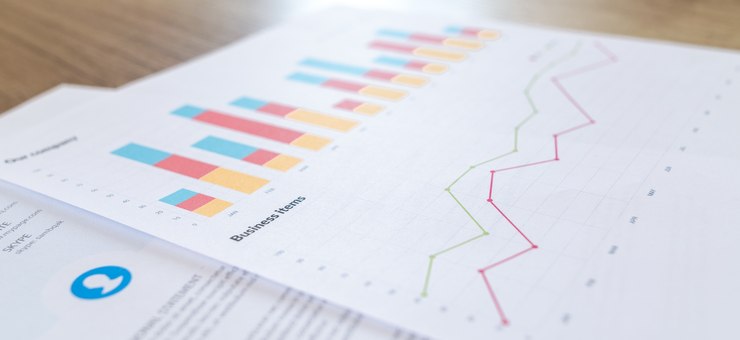
Picking a PHP tool to generate PDFs (2025 update)
TL;DR For HTML to PDF conversion, use Dompdf library if you don’t need CSS Flexbox or Grid layouts. For modern CSS, use either Google Chrome in headless mode or WeasyPrint. Consider browserless.
I spent a lot of time working with different tools to generate PDF files, mainly invoices and reports. Some of these documents were really sophisticated, including multi-page tables, colorful charts, headers and footers. I tried generating documents by hand and converting HTML to PDF, or even LaTeX to PDF.
I know how hard it is to choose between a multitude of libraries and tools, especially when we need to do a non-trivial job. There is no silver bullet; some tools are better for certain jobs and not so good for other jobs.
Two ways of creating a PDF file
A PDF file contains a set of objects which make a document, like pieces of text, images, lines, forms, fonts, and so on. So creating a PDF is an act of putting all these pieces together in a proper order and layout. Most objects utilize a subset of PostScript commands, so you can even write them in your text editor.
One way is to create these objects “by hand”: we add every line of text separately, we draw all tables manually, calculating cell widths and spacings on our own. We must know when to split longer contents into multiple pages. This approach requires a lot of manual work and very good programming skills, so we don’t end up with a spaghetti code where it is hard to find any meaningful logic between all the drawing commands.
Another way is to convert one document, for example HTML, LaTeX or PostScript into PDF.
We used LaTeX for an education app which allowed composing tests for students from existing exercises prepared by professionals. Since LaTeX was a primary tool for our editors, it was natural for us to convert their scripts straight to PDF.
Converting HTML to PDF is way more complex as today’s web standards are having more and more features, just to mention CSS Flexbox or Grid layouts.
Native PHP libraries
My first experience was with native PHP libraries where you had to do most things by hand, like placing text in proper positions line by line, drawing rectangles, calculating table cells, and so on. We used FPDF and ZendPdf libraries (the latter is discontinued).
At some point, I ended up maintaining multiple-page, sophisticated reports with tables and charts. Business wanted to add even more reports. I decided to rewrite them as HTML documents with stylesheets and then try to make PDFs from that.
There are four PHP libraries capable of parsing HTML/CSS and transforming that to PDF:
- mPDF
- TCPDF (will be replaced some day by tc-lib-pdf)
- Dompdf
- typeset.sh (paid)
You cannot expect these libraries to provide the same output you’re seeing in Firefox or Chrome. However, for simple layouts and formatting they should be enough. Plus is that you still do not depend on any external tools – just plain PHP!
To give you some idea of what to expect from above libraries, I compiled a comparison of invoice renderings. These three pictures are made from the same HTML 5 source which utilizes CSS Flexbox to position “Seller” and “Buyer” sections next to each other. It has also some table formatting:
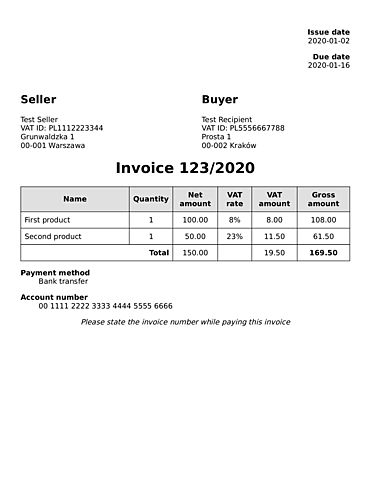
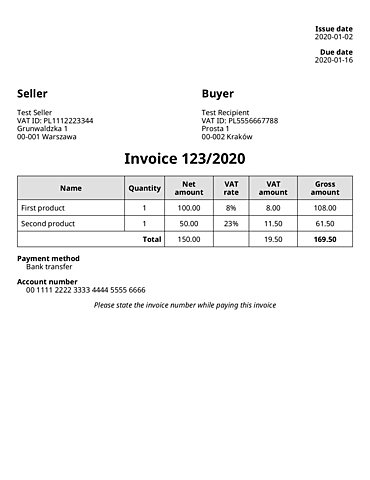
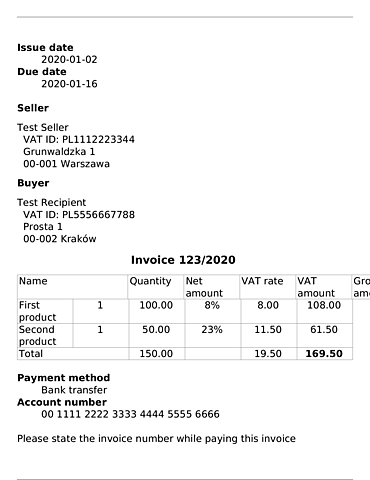
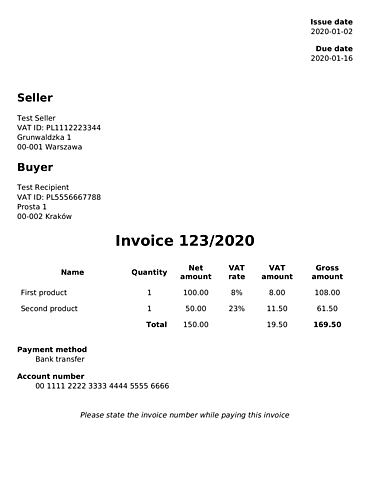
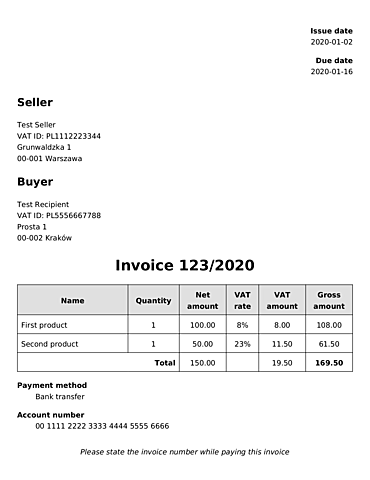
As you can see, none of the free PHP libraries understood CSS Flexbox. mPDF and TCPDF had some problems with painting the table. For Dompdf, making the “Seller” and “Buyer” sections the old-school way with float or <table> should be enough to have a proper result.
External tools
Native PHP solutions were not enough for me, so I decided to use an external tool backed by a fully functional WebKit rendering engine. My employer was already using wkhtmltopdf which supported everything I needed: SVG images, multi-page tables, headers and footers with page numbers and section names, automatic bookmarks.
Then I got familiar with PhantomJS, which was used mainly to conduct automatic browser tests in a headless mode (without the browser window). It could also capture PNG and PDF screenshots. PhantomJS used a newer version of the WebKit engine. However, the project is suspended now.
In 2017, Google announced that Chrome can run in a headless mode. This means you can utilize the latest Blink rendering engine to convert HTML/CSS to PDF from your command line. This is perfect for rendering really complex documents utilizing latest web standards. The document looks exactly the same in your browser and in the final PDF file which makes development a lot easier.
Two other tools I discovered are WeasyPrint and Prince. The first one is an open source project backed by donations. Prince is an advanced, paid tool for commercial purposes, including book publishing. Its free version places a watermark on every page. You can use Prince through the DocRaptor API.
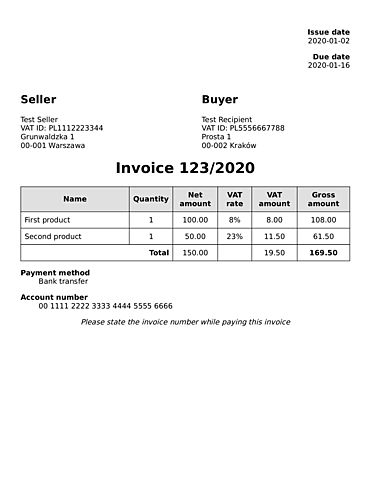
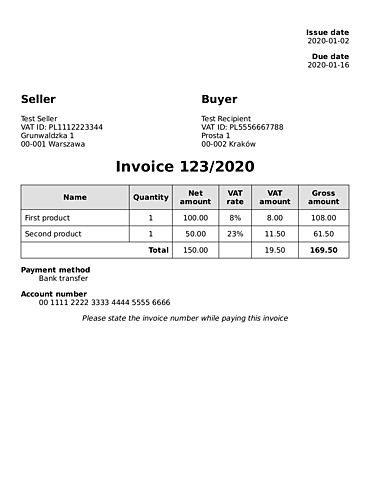
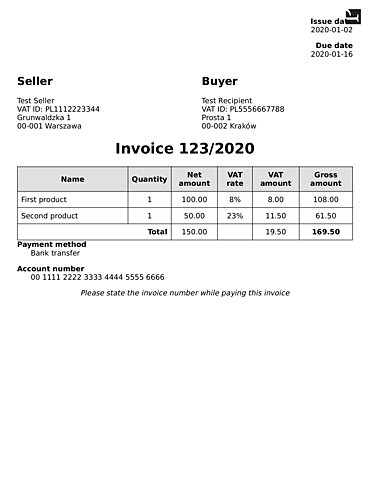
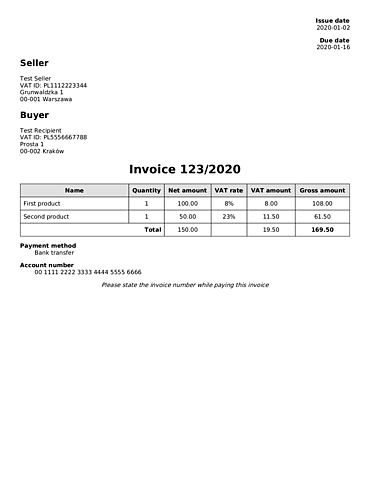
Connecting PHP with external tools
The easiest way would be to execute an external tool as a shell command. You can do it with PHP functions like shell_exec or proc_open, but it’s not very convenient.
I recommend using symfony/process library and utilize standard streams whenever applicable. A process should accept input HTML through STDIN and send the resulting PDF via STDOUT. See this article to know Symfony Process better.
There are also several wrapper libraries, like phpwkhtmltopdf or KnpLabs/snappy.
For Chrome, consider using Browserless. You can choose between a free Docker image with pre-configured Chrome with dependencies, or a paid SaaS platform to convert your HTMLs to PDF. With the Docker image, it is really easy to send HTML and receive PDF via HTTP.
You can also try the Chrome PHP library which connects to the Chrome executable and gives you full control over printing the PDF, like setting headers and footers. Another common way to deal with Chrome is via Puppeteer or overlays which offer additional printing functions: Paged.js and Vivliostyle.
Conclusion
There is a wide choice of PHP libraries and external tools which can be used to dynamically create PDF files. You should choose a combination which suits your business needs. For simple documents, you don’t need a complex rendering engine. Save disk space, CPU and RAM!
Please also remember that many tools are developed by the Open Source community and receive little commercial support. They can be abandoned at any time or they might not support newest PHP version from day one (which can impede migrating the rest of your app). And your dependencies have dependencies too, so take a look at composer.json when picking a library.
See also
